Colluder Menu
- The Colluder menu allows you to add collaborators to your Collusion canvas. To
ADD A COLLABORATORto your project, select + from the colluders menu on the right edge of the browser.
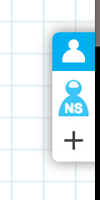
- In the proceeding Invite window type the name or email address of the person you want to add to your canvas.
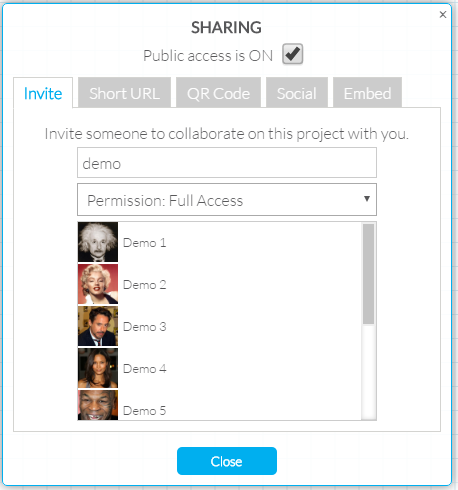
NOTE: If the person does not have an account with Collusion, we will automatically send them an email telling them that you have invited them to your canvas.
- The Colluder menu can be expanded to see all your existing collaborators names, their current status (online or offline) and edit their roles. To open the colluders menu, select the white colluder icon located at the right edge of the browser.
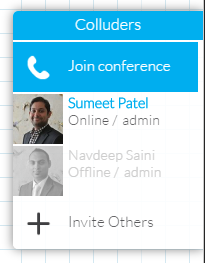
- To view and edit a collaborators permissions, click or tap on their name. To change their permissions, open the drop down menu and select the appropriate permission level for them. You can choose from 'Full Access', 'Read Only' or 'Eject'.
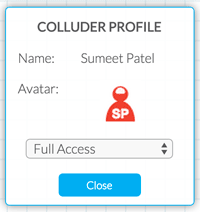
NOTE: If you can't edit a collaborators role then you may not have permissions to change roles. Please contact the original creator of the project to resolve permission rights.